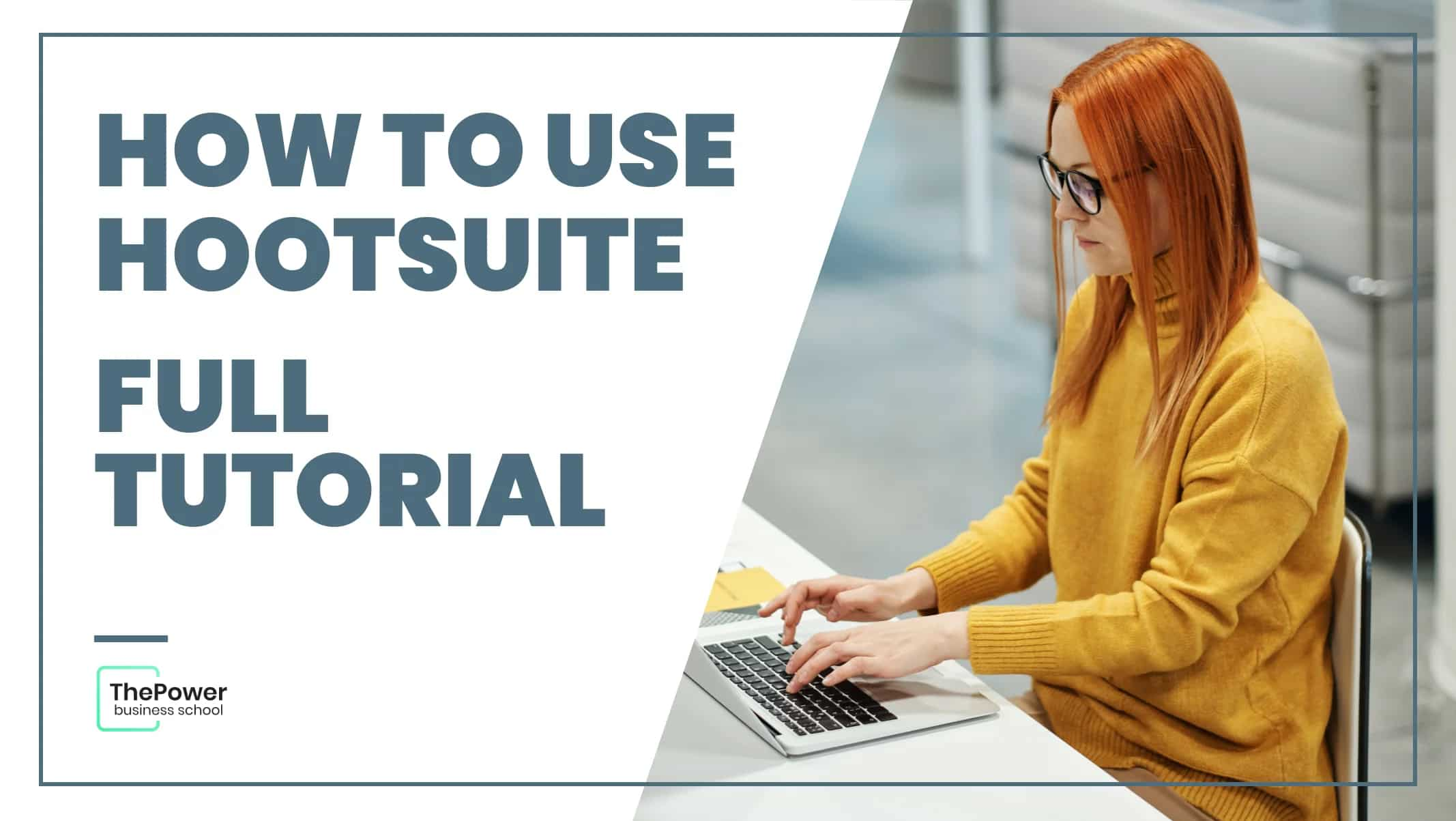How to make a Facebook ads campaign step by step
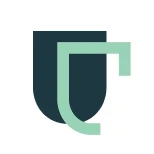
Franco Brutti
Creating ads on Facebook Ads is an excellent option to improve the visibility of your brand in the market.
Facebook is one of the most powerful social networks to reach the audience that you can use to increase conversions in your company or business through ads.
You can use this platform to create ads that you can filter to choose who can see it and determine demographic data parameters such as interests, age, behaviours and more in order to increase the likelihood of clicks.
Want to learn how to create a Facebook Ads campaign step by step? In this post we tell you how you can do it:
What is a Facebook Ads campaign?
Facebook Ads is a paid advertising system with multiple possibilities in terms of formats and targeting, so that companies and businesses can advertise on this social network.
The Facebook Ads platform has a variety of formats and business objectives to create your ads and these can include a "Like" on the page, generating leads or confirming the presence of users at events.
How to run a Facebook Ads campaign?
To create a Facebook Ads campaign, you have to carry out a series of steps, among which we can highlight the following:
1. Create an account with the Facebook Ads Manager.
To use Facebook Ads Manager, you will need a Facebook business page, as you cannot run ads through personal profiles.
Once you have that account, which you can create by clicking on "Business Manager" and then on "Create Account", it's time for you to click on the button that says "Go to Ads Manager" when you have the account activated.
On the ad account settings page, you will confirm your information, and then proceed to set up your payment method. Don't forget to save your changes.
Once you've set it up, the Ads Manager will act as a control centre for your Facebook ads.
2. Start creating an ad through Facebook Ads Manager
When you log into the Ads Manager, you'll see a performance dashboard that will reflect all of your campaigns, ad sets, and the results they've generated for your Facebook Page.
If you haven't created an ad for your Page, your dashboard will be empty.
To create a new campaign, ad set or ad with Facebook Ads Manager, go to the type of ad you want to create and click the green "Create" button located to the left of this ad type.
3. Choose a goal
El administrador de anuncios de Facebook, así como muchas redes de publicidad en redes The Facebook Ads Manager, like many social media advertising networks, is designed around the objective of the campaigns.
So before you get started, the Ads Manager will ask you to choose a goal for your campaign.
There are 11 different objectives you can choose from, ranging from general brand awareness to app installs to increasing online shop traffic.
So, these objectives are as follows:
Reach.
Brand awareness.
Website traffic.
Application installs.
Engagement.
Lead generation.
Video views.
Shop traffic.
Conversions.
Messaging.
Catalogue sales.
When you choose one of these goals, you are giving Facebook a clearer idea of what you would like to do for it to present the most appropriate alternatives to you.
In the case that you are aiming to drive more traffic to your website, once you choose that option, Facebook will ask you to enter the URL you want to promote.
If you use marketing automation software, you have to create a unique tracking URL with UTM parameters.
This way, you will be more confident that you can track traffic as well as ad conversions.
Once you choose it, Facebook will show you the ad option that is best suited to achieve a certain goal.
4. Choose your audience
The next step is to set up your target audience, and you can do this for each set of Facebook Ads ads that are part of the same campaign.
If you are new to paid advertising on Facebook, you will most likely have to experiment with various targeting options until you find an audience that is a perfect fit.
Facebook's targeting criteria comes with an audience definition indicator which is a tool located to the right of the audience targeting fields and takes into consideration the selected properties to obtain a potential reach.
If you are hesitating between choosing a specific or a broad audience, consider your goal.
So, to attract traffic it is best to focus on the specific kind of users you know will be interested in your offer.
To create brand awareness or to promote an offer that is very attractive, it is best to focus on a more general audience.
As far as Facebook's built-in targeting is concerned, it is very broad and has options such as:
Age.
Location.
Language.
Gender.
Financial status.
Relationship.
Household.
Interests.
Parents.
Education.
Work.
Generation.
Ethnic affinity.
Politics (United States only).
Life events.
Connections.
Behaviours.
You can also choose to target a custom audience. It will allow you to target people on Facebook who are in your company or business contact database. They are those who have accessed a page on your website that has a tracking pixel or who use your game or app.
Once you find a group that responds well to your ads, Facebook allows you to save these audiences for later use, so you don't need to go through this process again if you've been running ads on Facebook for a while.
5. Set your budget
Facebook allows you to set a daily or lifetime budget. A daily budget is recommended if you want your ad to run continuously throughout the day.
For this, Facebook will stipulate a daily spending rate of at least $1.00 USD and it should be at least 2x your CPC.
As far as the lifetime budget is concerned, you have to choose it if you are going to run your ad for a certain period of time.
Facebook will calculate the cost based on the time you have set for the ad to run.
The cost of advertising on Facebook Ads is not tied to a fixed price, but will depend on the reach and the type of bidding model and strategy your business or company uses.
Budgeting considerations
Some of the things you need to consider when setting your budget are as follows:
Bid types.
Bidding strategy.
Spend-based bidding, which focuses on spending the entire budget in order to get the highest value you can.
Maximum volume, which is about reaching as many potential customers as possible.
Maximum value, which is about using the budget to maximise sales of high value over quantity.
Objective-based bidding, which focuses on the value to be achieved.
Cost per result where efforts must be made to retain the amount of costs in the cost per purchase to remain cost-effective. Full adherence is not guaranteed.
Return on advertising investment where you have to try to maintain advertising expenditure with ROAS control. Full adherence is not guaranteed.
Manual bidding, which is based on how much it is possible to bid dynamically.
Bid limit where a maximum bid has to be set on all auctions, which is very convenient for advertisers who understand the expected conversion rates.
Advanced alternatives to improve your budget
Once you have determined your strategy and model, you can proceed to specify more about your budget and move on to the following advanced alternatives:
Schedule to choose whether the campaign will run immediately and continuously or you prefer to customise the start and end dates. You also have the ability to set parameters so that your ads only run during specific times and days of the week.
Optimise and choose pricing, choosing whether to bid on your target, impressions or clicks.
Once you do this, you will pay for your Facebook Ads ad to be shown to people in your target audience who are more likely to complete the expected action, but Facebook will control what your maximum bid is.
On the other hand, if you don't want Facebook to determine the bids that are most appropriate for you, you will have to opt for the manual bidding alternative.
This is an alternative where you will have control over how much you are willing to pay for the completed action.
Facebook will provide you with a suggested bid that is based on the behaviour of advertisers so you have a much clearer idea of what to aim for.
The type of delivery can be standard or accelerated. Standard will show your ads throughout the day and accelerated will allow you to reach quickly for ads that have very little time available to be used.
This is a type of alternative that requires manual bid pricing.
6. Create your ad
You need to create your ad based on your initial goal, so Facebook will show you ad options that fit your initial goal.
For example, if your goal is to increase the number of clicks on your website, the ad manager will suggest alternatives for ads that aim to increase the number of clicks on your website.
This ad option can be divided into carousel and link formats. This means that you have the option of displaying a single image ad, i.e. using links, or, with carousels, displaying 3-5 image ads at no extra cost.
Once you have decided on one of the 2 options, you can upload your designs, but it is important to take into consideration the fact that for each type of ad, Facebook will require users to adhere to certain design criteria.
Single image ads
For ads that have a single image, Facebook will ask users to consider the following design guidelines:
Ad headline: 25 characters.
Text: 125 characters
Image ratio: 1.91:1.
Image resolution (including CTA): 1080 x 1080 pixels.
Carousel ads
On the other hand, for carousel ads that target traffic, Facebook has established the following design guidelines:
Recommended image size: 1080 x 1080 pixels.
Image ratio: 1:1.
Headline: 40 characters.
Text: 125 characters.
Link description: 20 characters.
Boost your publications
If you choose the alternative of boosting your posts, you will be presented with several ad options such as Page Post Engagement ads.
Once you choose this type of ad, the ad manager will ask you to identify how you want to display your ad, with a choice of Mobile News, Desktop News and Desktop’s Right Column.
Desktop News: consists of a single Facebook ad that has a single image in a desktop news feed.
Mobile news: is a Facebook ad that has a single image in the mobile news feed area.
Desktop’s Right Column: is a Facebook ad that has a single image in the desktop’s right column.
Take into consideration the fact that if your ad is not associated with a specific Facebook Page, you only need to run ads in the desktop’s right column.
7. Monitor your ad performance metrics
When your ads are running, you need to make sure you keep an eye on their performance. To see results, you need to look in two places: Facebook's ad manager and your marketing software.
According to Facebook, some of the metrics to look for are as follows:
Performance: metrics such as reach, frequency, impressions and results can be included.
Engagement: can be customised to add metrics such as page likes, page engagement and post engagement.
Videos: you can customise these to add metrics such as average percentage of videos watched and video views.
Website: You have the ability to customise it to add metrics such as website actions (all), payments, payment details, purchases and cart additions.
Apps: You can customise it to include metrics such as credit spend, app installs, app engagement, mobile app actions and cost per app engagement.
Events: customisable to add metrics such as event responses and cost per event response.
Clicks: You can customise it to add metrics such as clicks, unique clicks, CTR (click-through rate) and CPC (cost per click).
Settings: You can customise it to add metrics such as start date, end date, ad ID, targeting, ad set name, delivery and bid.
In the Ads Manager you have the ability to find the metrics data you use to measure the success of your advertising efforts.
8. Facebook Ads Performance Reports
Customised reports can be sent to you via email. To set them up, you need to carry out the following steps:
Go to 'Analyse and report' via the main menu at the top.
Choose "Ad reports".
Choose "Create custom report".
Choose and open a saved report.
Choose the "Save As" option next to the save icon.
Assign a name to your report and mark the "Schedule Email" alternative.
Follow the prompts to go through the process of editing and confirming your report preferences.
Although there are various details to take into consideration when planning a paid Facebook ad, don't forget to pay attention to the big picture.
In case you use URLs with specific UTM codes, you will be able to measure the effectiveness of your entire ad funnel with marketing software.
Tracking URLs will allow your marketing software to keep track of how many leads or how many customers you have gained from your advertising efforts.
This is useful information for determining your return on investment, as well as being used to inform your overall Facebook marketing strategy.
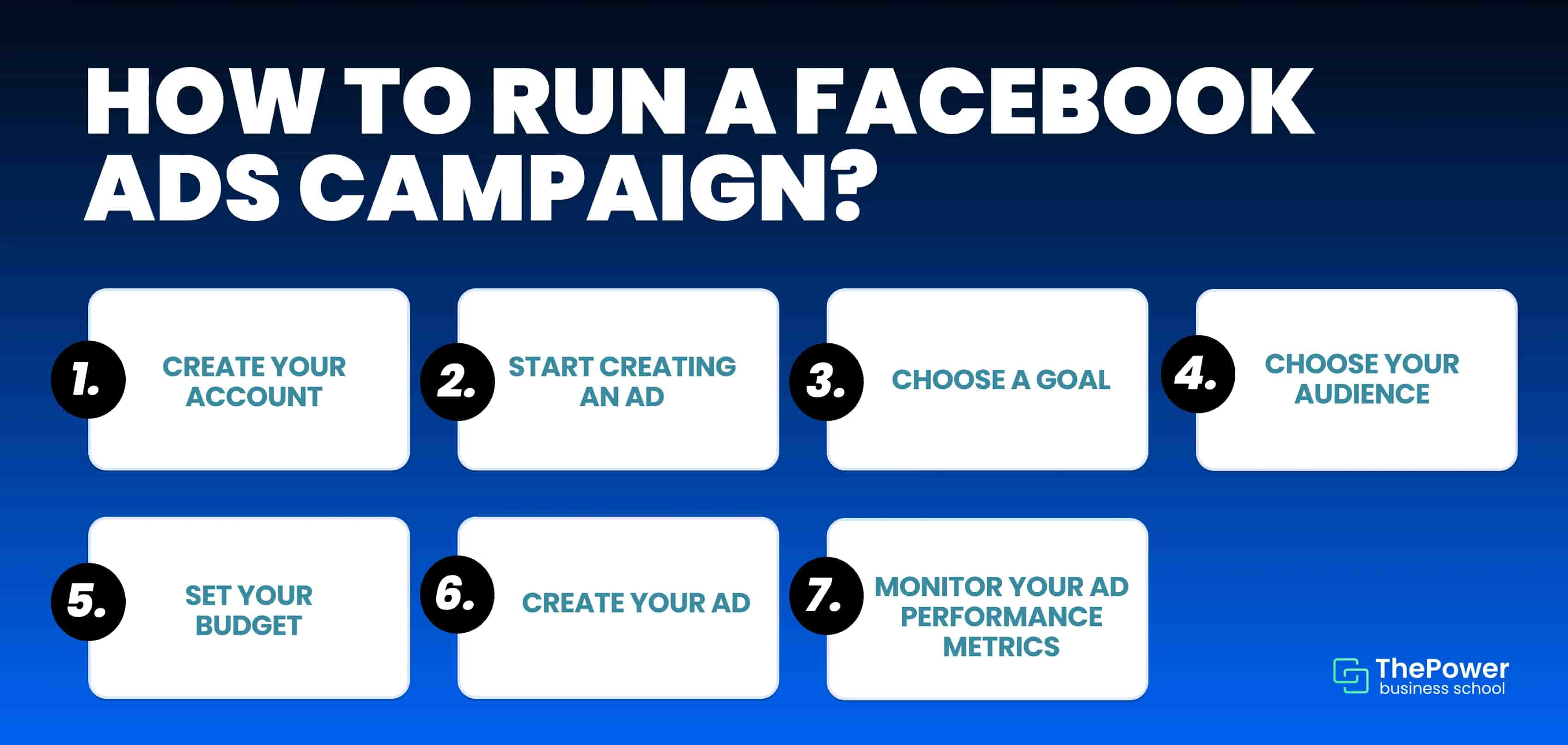
Personalise your Facebook Ads campaigns now!
The personalisation of your Ads campaigns, taking into account the analysis obtained from the audience segmentation, is key for these marketing actions to achieve the objectives effectively.
It is therefore important that you evaluate each of the actions to be carried out and the results to take the necessary actions, making the required changes when designing a new campaign or modifying the current one.
Have you created Facebook ads before? Tell us about your experience in the comments, we are dying to read about it:
Looking for something specific?
15 dic 2023
30 may 2023
8 may 2023
10 mar 2023
28 dic 2022
14 dic 2022